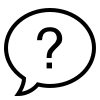1. Click Add rapid on All Rapids or My Rapids page.
2. Click on Categories to view the list of available categories.
3. Once a category has been selected, click Set categories.
4. Type the main statement in the Rapid field.
5. Provide any explanation or background information regarding the statement.
6. Set the rapid visibility.
7. Click on the Next button to continue.
The authors are required to add at least one evidence supporting the main statement.
Provide a short description, URL, or attachment validating the information presented in the rapid. Add one evidence at a time.
Once all sections are filled out, click Next to review your rapid.
On the Review and Publish tab, the Authors can review the main statement, additional information or background details, and all added evidence.
Authors and Super administrators can either save the rapid as a draft or start rapid immediately.